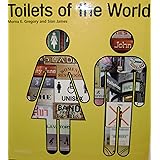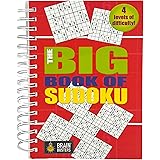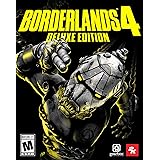Stream Xbox One Games from Anywhere: Your Ultimate Remote Play Guide
Millions of gamers desire flexibility. Many want to enjoy their favorite titles on the go. Fortunately, with recent updates, Xbox One remote play has become easier. This feature allows you to stream your Xbox One games from any location. You only need a compatible device and a good internet connection. This guide expands on the video above. It will help you set up and master Xbox remote play.
The updated process is more streamlined. Microsoft made changes to simplify the setup. This means less hassle for you. Prepare to take your gaming adventures anywhere. Whether across town or across the country, your Xbox library travels with you.
Essential Gear for Xbox Remote Play
To start streaming your Xbox One games, certain items are needed. Each piece plays a critical role. Gathering them first ensures a smooth setup experience. You will be playing remotely in no time.
Your Xbox One Console
Any Xbox One console works for remote play. This includes the original Xbox One model. The Xbox One S and Xbox One S Digital also qualify. Even the powerful Xbox One X is fully compatible. The console acts as your home base. It must remain powered on in “Instant-On” mode.
A Bluetooth-Enabled Xbox Wireless Controller
Controller compatibility is crucial. Not all Xbox One controllers have Bluetooth. You need a Bluetooth-enabled model. Look at the plastic around the Xbox Guide button. If it connects directly to the controller’s main faceplate, it has Bluetooth. Older controllers often have the plastic connected to the top bumper piece. These will not work for mobile remote play. A graphic can clarify this visual check.
A Compatible Mobile Device
You need a smartphone or tablet. Both Android and iOS devices are supported. The Xbox app is available on both platforms. This app serves as your viewing screen. It also facilitates the connection to your console.
Setting Up Your Xbox One for Remote Play
The first part of the setup occurs on your console. Proper configuration ensures seamless streaming. These steps prepare your Xbox for remote access. Follow each point carefully.
Configure Network Settings
Access your Xbox Guide button. Navigate right to “Settings.” Choose “General” then “Network settings.” Confirm your internet connection is active. Next, select “Test remote play.” This test checks several key factors. It ensures your setup meets minimum requirements.
The test checks your NAT type. An “Open” or “Moderate” NAT is ideal. This allows better connections from outside your home. It also assesses your upstream bandwidth. A minimum of 9 megabits per second (Mbps) is recommended. Higher speeds reduce lag and improve quality. Your latency is also checked. Lower latency means less delay in gameplay. A 5 GHz Wi-Fi connection is preferred. Ethernet connection is even better for stability. An open outbound port is also necessary. This allows data to leave your home network freely. The test confirms your controller’s Bluetooth status. It also checks its firmware. You might see a firmware warning. Many users report no issues despite this warning. Finally, ensure your power mode is “Instant-on.”
Enable Remote Features
Back out to “Settings.” Go to “Devices & connections.” Select “Remote features.” The “Enable remote features” checkbox must be selected. Toggling it on may trigger another setup test. This step confirms your console is ready. It prepares it for streaming to external devices. Go to “Xbox app preferences.” Allow connections from “Any device.” This permits your phone to link with your Xbox One. Also, check “Allow Play to streaming” and “Allow game streaming to other devices.” These options grant permission for content to be streamed. Finally, ensure your power mode is set to “Instant-on.” This allows your console to wake up remotely.
Setting Up Your Mobile Device for Remote Play
Once your Xbox is ready, shift to your mobile device. The mobile setup is straightforward. It involves downloading an app and linking your accounts. This part gets your phone or tablet ready.
Install the Xbox Beta App
Open your device’s app store. Search for “Xbox Beta.” This is the version with remote play features. Install the application. Once installed, open the app. You will need to sign in with your Microsoft account. Use the same account linked to your Xbox console. This ensures proper recognition and access. After signing in, you might see “Let’s Play” or “Set up a console.” You can bypass the console setup if your console is already linked to your profile.
Link Your Xbox Console
On the app’s home screen, find the console icon. It is usually in the top right corner. Click this icon. Your Xbox One should appear if already linked. If not, select “Set up a console.” Then choose “Add an existing console.” Sign in with the same profile on both devices. The app will then automatically connect to your Xbox. This establishes the vital link for streaming.
Connect Your Bluetooth Controller
Next, pair your Bluetooth controller. Go to your phone’s Bluetooth settings. Put your Xbox controller into pairing mode. Press and hold the sync button. This button is usually on the top edge of the controller. It will start flashing rapidly. Your phone should discover it as “Xbox Wireless Controller.” Select it to pair. The controller light will become solid when connected. Now, return to the Xbox app. Your controller should now control your Xbox from your phone. This completes the physical setup.
Optimizing Your Remote Play Experience
Once set up, consider performance factors. Network speed is paramount for remote play. A strong connection prevents lag and stuttering. Optimizing your environment enhances gameplay. These tips ensure the best possible experience.
Understanding Internet Speed
The “Test remote play” step highlights connection needs. Upstream bandwidth must be at least 9 Mbps. Downstream speed is also important for receiving data. Fiber internet offers the best performance. It provides symmetrical upload and download speeds. Standard broadband can work. However, performance may vary depending on network congestion. A stable connection is more important than raw speed. Wireless speeds can fluctuate. Wired connections are always preferred for consoles.
Minimizing Lag and Latency
Latency measures data travel time. High latency means noticeable delays. These delays impact fast-paced games. Playing “Call of Duty” with high lag can be frustrating. Ensure your console uses a 5 GHz Wi-Fi band. This band has less interference. Better yet, connect your Xbox directly with an Ethernet cable. This creates the most stable link. Reduce other network traffic if possible. Avoid large downloads or streaming movies. This frees up bandwidth for your game stream.
Instant-On Power Mode
This power mode is non-negotiable for remote play. It allows your Xbox to stay in a low-power state. This enables it to respond to remote commands. Without “Instant-on,” you cannot wake your console. You would need to physically turn it on. This defeats the purpose of playing from anywhere.
Real-World Remote Play Scenarios
The true power of Xbox remote play is its versatility. You are no longer tethered to your living room. Your entire Xbox library is now mobile. Consider these real-world applications.
Playing Anywhere, Even on Mobile Data
You can stream your games over mobile data. LTE connections work surprisingly well. The video demonstrates playing NBA 2K20 over LTE. This means you can play at a friend’s house. You can game at a coffee shop. Even across the country, gaming is possible. A strong cellular signal is essential. Rural areas with weak 3G might struggle. Urban areas with solid LTE generally perform well.
Accessing Your Full Game Library
Remote play lets you access everything. Digital games are ready to launch. Disc-based games can also be played. Simply insert the disc into your console at home. The game will stream to your device. This eliminates the need for digital copies. It truly mirrors your home console experience. You can even navigate menus and settings. This offers complete control of your Xbox One console from afar.
Enjoy the freedom of gaming without limits. Your Xbox One remote play setup gives you unprecedented access. A decent internet connection is your main requirement. With this guide, you can confidently stream Xbox One games from any location. Get ready to experience your favorite titles on the go.